Windows 7
To run C/C++ programs through the NetBeans IDE you can use MinGW package. To do this, use the following;
- MinWG (mingw-get-inst-20110530 or Later) –> Minimalist GNU for Windows
- JDK (jdk-6u26-windows-i586 or Later)
- NetBeans IDE (Netbean 6.71 Or Later)
Steps 1 : MinGW
- Download MinGWHome Page and Download : http://www.mingw.org
- Install MinGW
- Online Install : Run MinGW file (Setup wizard is appeared)
- Offline Install :Download : http://www.ziddu.com/download/16587640/MinGW.7z.htmlRun MinGW.exe (Setup wizard)and extract to C:/MinGW
Step 2 : JDK & NetBeans
- JDK
- Download : http://www.oracle.com/technetwork/java/javase/downloads/index.html
- Run JDK file (Setup wizard)
JDK is not necessary if using NetBeans 7.0 IDE (Because in NetBeans 7.0 already include JDK)
- NetBeans IDE
- Download : http://netbeans.org/downloads/6.7.1/index.html
- Run NetBeans IDE file (Setup wizard)
Step 3 : Configure Path
- Open Properties Computer –> Ring click icon My Computer –> Click Properties
- Click Advanced Systems Setting –> Environment Variables
- In System Variables –> Find path and then double click
- Input this commandC:MinGWbin; andC:MinGWmsys1.0bin;
- Click Ok 3 X.
Step 4 : Configure NetBeans IDE for MinGW
- Open NetBeans
- In the NetBeans Window (main menu) click Tool –> Options
- Click C/C++ tab
- In the build tool tab set the following settings
Step 5 : Create new Project
- In the main menu click File –> New Project
- In Course Project :Categories = C/C++Projects = C/C++ Application
and then click button Next> and Finish
- Go to Project Window –> click Source Files –> double click main.c
- Type the following simple program :
- Compile and RunCompile : Go to main.c –> Right click and click Compile File
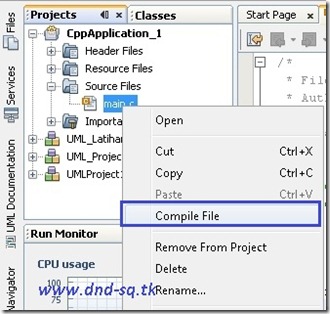 Run : Go to menu Click Run or in keyboard press button F6
Run : Go to menu Click Run or in keyboard press button F6
Ubuntu (Linux)
Step 1 : Configure C/C++ Compiler
- Klik this link for view tutorial :
Step 2 : JDK & NetBeans IDE
- Follow step 2 as such on the installation of Windows 7
Step 3 : Configure NetBeans IDE
- Follow step 4 as such on the installation of Windows 7
Step 4 : Create new Project
- Follow step 5 as such on the installation of Windows 7
* … Good Luck … *
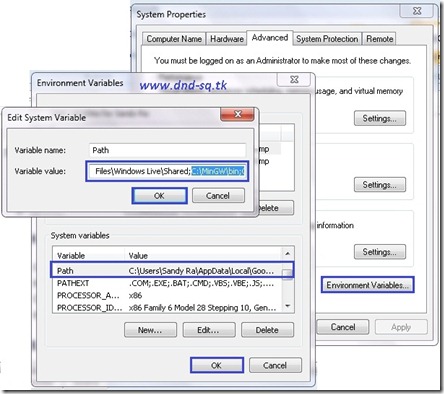
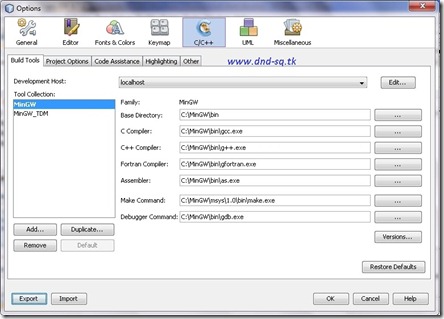
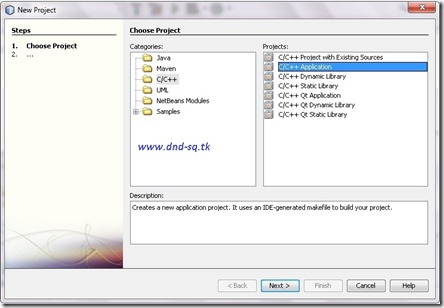
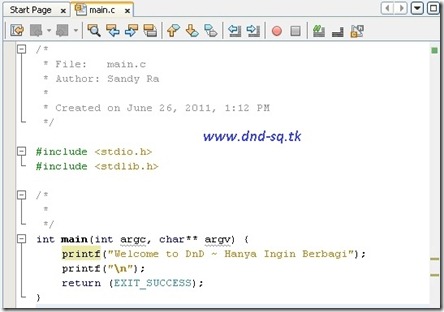

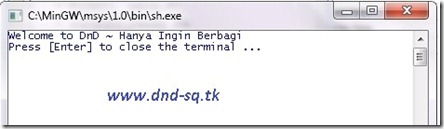



ok let me be displayed on your web site, may also display a reference to my website (website beginning: sq.web.id -> all content will be gradually I moved to this website -> http://sidiq.mercubuana-yogya. ac.id), by: DND