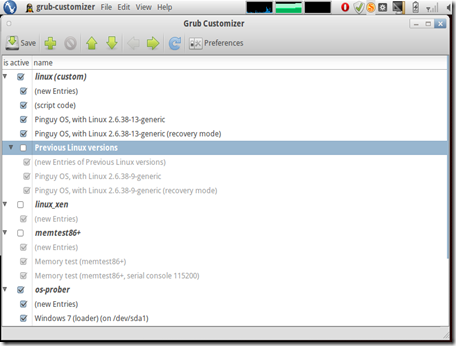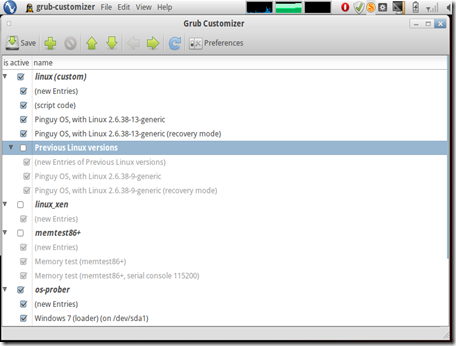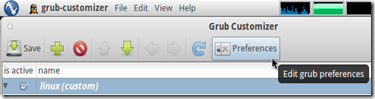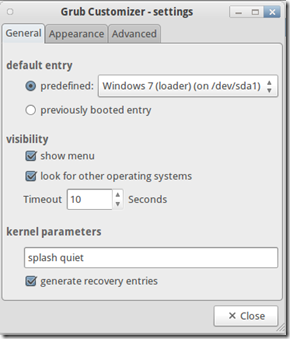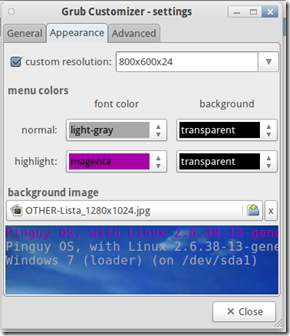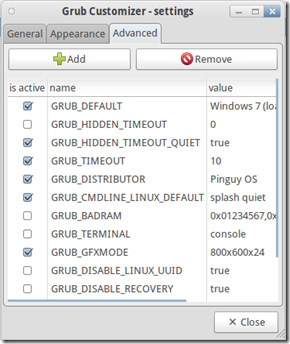Ubuntu and derivative uses the default Splash for grub2 which is console mode black background, in this post we will change the grub Splash from its black and white to something more refreshing with Grub Customizer.
Grub Customizer is a GUI configuration tool to allow users to change the Grub 2 settings without using the command line. Grub Customizer allows the user to add, remove, freeze, rename and reorder boot menu items. It will also allow changes to the Grub 2 configuration settings such as background image and menu timeout.
Step 1 : Installing Grub Customizer
- Open the terminal : Main Menu > Application > Accessories > Terminal.
- Type following command,
dnd@riyaniezt:~$ sudo add-apt-repository ppa:danielrichter2007/grub-customizer dnd@riyaniezt:~$ sudo apt-get update dnd@riyaniezt:~$ sudo apt-get install grub-customizer
Step 2 : Customize Grub2 Boot Menu
- Open the Grub Customizer : click the Main menu > Administration > Grub Customizer.
- Hide Boot Menu Options
- To hide entries that you don’t want to see anymore, simply uncheck the checkbox next to them.
- Click the Save button at the top-left to make your changes permanent.
- Edit Grub Preference
- Click the “Preferences” on the Toolbar” menu.
- If you can set the default boot menu entry to a certain position, or a specific item.
- If you can add a background image and customize text colors, click the “Appearance” tab.
- If you can set advanced settings much more easily than by editing the configuration files manually, click the “Advance” tab.
- Click the Save button at the top-left to make your changes permanent.
* … Good Luck! … *